Archive for the ‘Outlook’ tag
12 Goals: Tools You Can Use
Before starting here, you might first want to read the introduction, Step 1, Step 2, & Step 3.
Twelve Goals (or 12 Goals) is a goal-setting program for beginners. If you’ve never set goals before – or if you’ve tried and failed – Twelve Goals can help get you unstuck and on path to achievement. There’s nothing magical or mystical about this process at all. In fact, it’s downright boring and overly practical; you aren’t going to find any talk about magnetism, psychic powers, or the law of attraction. What you’ll find is a systematic way to look at your personal goals over the course of a year, along with some step-by-step advice and accompanying tools to help you achieve them.
Twelve Goals is still very much a work in progress. My hope is that the program will adapt and evolve over the course of 2010 based on feedback from you! If you ever forget how to find these posts, they will be available at www.12goals.com (or www.twelvegoals.com).
 Now that you’ve made your way through the details of the Twelve Goals program, it’s time to get serious by employing the use of some tools. These tools are meant solely to supplement your plan, not to replace or define it. In order to get the most out of these tools, you have to have your vision, your monthly goals, and your habits & tasks ready to execute throughout the year. These tools are only as good as your plan is. Far too many people in situations like this get more carried away with the tools themselves, tweaking every setting imaginable, instead of focusing on the thing that matters: the plan itself.
Now that you’ve made your way through the details of the Twelve Goals program, it’s time to get serious by employing the use of some tools. These tools are meant solely to supplement your plan, not to replace or define it. In order to get the most out of these tools, you have to have your vision, your monthly goals, and your habits & tasks ready to execute throughout the year. These tools are only as good as your plan is. Far too many people in situations like this get more carried away with the tools themselves, tweaking every setting imaginable, instead of focusing on the thing that matters: the plan itself.
So before going further, please do spend the time to make sure your plan is as complete as you can make it.
Staying Focused With Microsoft Outlook: Email
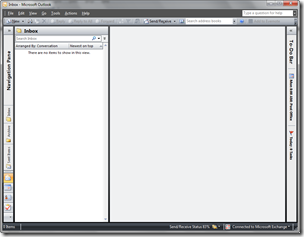 Time to get tactical; too many posts recently haven’t been! This post is focused on Microsoft Outlook 2003 and 2007.
Time to get tactical; too many posts recently haven’t been! This post is focused on Microsoft Outlook 2003 and 2007.
Since 1997, Microsoft Outlook has been my email program of choice. Sure I’ve dabbled with web mail like Hotmail and Gmail for my personal account, but for anything “serious” I always come back to Outlook. Of course it doesn’t hurt that I work for Microsoft and therefore couldn’t escape Outlook if I tried, but I continually find Outlook to be an absolute gem for email and for productivity in general.
Part of this is due to the fact that email, calendar, notes, to-do items, a corporate directory, and umpteen other important “modules” are available in a single application. Another big factor is comfort of course – 12 years in a single program means there isn’t much I don’t know about it at this point. But for all intents and purposes, I love using Outlook and always have.
This post is about dealing with email overload in Outlook. It assumes you’re likely in a corporate environment with Microsoft Exchange and that you know a thing or two about Outlook already. It also assumes email has a chokehold on your life, and you want to learn how to escape with your sanity.
The principles and techniques in this post are things I’ve learned and used over the years and have taught to hundreds of others at Microsoft through “brown bags”, 1:1 coaching, and seminars. Special thanks go out to Omar Shahine, Michael Affronti, and Trevin Chow for lots of brainstorms and conversations about Outlook email – much of this comes from them. Omar’s actually my partner in crime as we’ve given talks on Outlook together a few times.
Before getting into the nitty gritty, let’s start with 7 basic email principles which aren’t specific to Outlook use:
- Reserve your inbox for important items. Any distribution lists or other types of email you receive that are just of the “FYI” variety (shopping receipts, Netflix shipping reminders, Facebook notifications, etc.) should be filtered away from your attention automatically.
- Deleting and archiving email should be a one-step (or one-click) action. Delete without prejudice and archive anything you think you’ll need to refer to at some point, but don’t worry about having deep, nested folders.
- Never read an email twice. When processing your email, every time you open a message use the 4Ds discussed as part of David Allen’s Getting Things Done. Delete it immediately, Do it immediately, Delegate (or forward) it, or Defer it by converting it to a task or appointment.
- Emails that need follow-up (either by you or by others) should be converted to Tasks or Appointments. Convert an email to a task with a due date if you want to do it on that date, and convert it to an appointment if it’s time-based (i.e. pick someone up from the airport). If it’s mandatory that something get done on a certain day but it doesn’t matter what time it’s done, I usually book time for myself on my calendar anyway just to make sure it happens that day.
- Tasks should be broken down into two important categories: “Next Actions for you” and “Waiting on from others”. While there are other categories and lists you can use in Outlook, these are the two most critical.
- Bounce your inbox at zero as often as you can – ideally a few times per week. This means “seeing the white” in your inbox and knowing 100% of your email has been processed. See Bouncing at Zero for more information about this.
- Bounce your daily task list at zero everyday. Your entire task list will never be empty, but every single day you should know what you’ve accomplished and rebalanced your items for the future (i.e. don’t just ignore them!) Again, bounce at zero!
There are a dozen more principles I could list, but I want to keep this post a) short and b) more about making things happen than about platitudes. As Bruce Lee said, “Knowing is not enough, we must apply”.



