How to Read 200+ Blogs and Other Sites Everyday
0 comments
(If you clicked on “what is this?” from the sidebar, you’ve come to the right place! This post will tell you all about how feeds and feed readers work. But if you’re just interested in getting email updates when Refocuser is updated, you can do that too!)
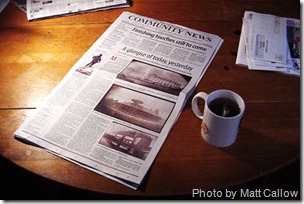 The idea of reading over 200 blogs and other sites every single day sounds ridiculous, doesn’t it? In order to do this, you’d have to spend at least 60 seconds on each site assuming there haven’t been many updates, and if there’s anything new it could easily take 5-10 minutes each! Once you add this up you could end up spending more than 3 hours each day just scanning and reading stuff – which is the exact opposite of focus. For most people, this is just pure procrastination city!
The idea of reading over 200 blogs and other sites every single day sounds ridiculous, doesn’t it? In order to do this, you’d have to spend at least 60 seconds on each site assuming there haven’t been many updates, and if there’s anything new it could easily take 5-10 minutes each! Once you add this up you could end up spending more than 3 hours each day just scanning and reading stuff – which is the exact opposite of focus. For most people, this is just pure procrastination city!
There’s definitely a better way to do it, but it’s surprising how few people utilize it when you look at the stats. It’s called subscribing – so instead of you going out to all those sites and waiting for new information, the information comes to you in the form of a subscription.
Before I learned about RSS and Atom feeds, I was clicking around to dozens of sites multiple times per day like a crack addict in search of a hit. I would scan the entire page to see if anything had changed before moving on, and if something had changed I would spend a little extra time on that site. But in the 5 years since discovering feeds and feed readers, my routine is… well, it’s routine. I “read the paper” in the morning by scanning/reading through the overnight updates, I check-in during the afternoon to see what’s up, and then sometimes (but not always) I do another session in the early evening. Total time spent: 30-45 minutes maximum. And I subscribe to 227 different sites!
How Does This Work?
![]() Subscribing to updates is done through a technology called RSS which stands for “Really Simple Syndication”. Sometimes a site also offers an Atom feed which is similar to RSS – but it doesn’t really matter how it works, what matters is that it does :) Calling it RSS is like calling a website “XHTML” – using the format to describe the thing just doesn’t feel right. So don’t worry about the specifics behind RSS and Atom now that you know that they’re how you subscribe to a site. For now, I’ll just call it a feed.
Subscribing to updates is done through a technology called RSS which stands for “Really Simple Syndication”. Sometimes a site also offers an Atom feed which is similar to RSS – but it doesn’t really matter how it works, what matters is that it does :) Calling it RSS is like calling a website “XHTML” – using the format to describe the thing just doesn’t feel right. So don’t worry about the specifics behind RSS and Atom now that you know that they’re how you subscribe to a site. For now, I’ll just call it a feed.
Basically every site that offers a feed does so in order for you to keep tabs on the site without having to visit and revisit the site. The feed contains all the most important content from the site and is usually available on the same domain as the site is, although not always. For example the feed for Refocuser is available at http://feeds.refocuser.com/Refocuser. When you click on that link you will see a specially formatted page that gives you information on how to subscribe.
Think about a feed as similar to a newspaper or magazine subscription – if there are no updates, you don’t get a blank magazine in your mailbox. You only get the magazine delivered to you when there’s been an update. It comes to you.
Some sites offer what’s called a “full” feed and some only offer a “partial” feed. Full feeds (like Refocuser) give you all the content you’d normally see on the site within the feed, while partial feeds only give you a snippet to try and get you to click through to the site itself to read the post or article. Most commercial entities use partial feeds (MSNBC, New York Times, etc.) while most blogs use full feeds. I’ve found that partial feeds are usually more trouble than they’re worth so less than 5% of the feeds I subscribe to are partial feeds.
Using a Feed Reader
Most modern browsers (Internet Explorer, Firefox, and Safari) support viewing feeds and subscribing to feeds. However, I don’t know anyone who feels using a browser alone is the best way to consume feeds. In order to get the most out of subscribing, you’ll need to get going in a “feed reader” which is a specialized application for managing your feed subscriptions, informing you about what’s new, and enabling you to read your subscriptions. Just think about a feed reader as the first place you’ll go when you’re in “information mode”. I probably spend more than 85% of my time on the web in my reader although I do occasionally click on articles to read them on the sites themselves.
A few of the popular feed readers are:
- Google Reader. Currently the #1 feed reader due to its ease of use and “river of news” approach to reading feeds. Reading updates in Google Reader is fast and easy using keyboard shortcuts – all of your feed updates appear in one stream, so you just have to hit the spacebar to scroll through them. As you read items, they’re marked as read and if you only have time to get through 10 out of 50 updates, the remaining 40 will stay unread. Google Reader is where I do most of my reading.
- Microsoft Outlook. My feed reader of choice for work-related news because I spend the majority of my day in Outlook. Subscriptions in Outlook automatically go into a special “RSS feeds” folder so you can read them just like you read your email. One of the great (hidden) benefits of using Outlook to read feeds is that you can use Inbox Rules to direct where you want them to go. As an example, there are a couple feeds I send directly to my inbox since I want to see them as soon as they’re posted.
- My MSN or My Yahoo. If you already use one of these sites for your news, you can easily add feeds to the things you track here so you can see Refocuser next to AP’s Top Stories!
How to Subscribe
Subscribing is pretty straightforward in modern browsers – just look for the feed icon in the browser (in Internet Explorer and Firefox it’s orange and in Safari it’s blue RSS text):
When you see this icon, it means that the page you’re on offers a feed of some sort. Of course most sites give you direct access to their feeds by including this image (or the text “RSS feed”) somewhere on the page and when you click it, you can see directions for how to subscribe. In some cases this page links to various feed readers. Note that if you see a list of options (RSS 0.92, RSS 2.0, Atom 0.3) then you’re on a site that didn’t pay enough attention to making this easy for readers :) Just choose one – it doesn’t matter which – although I usually choose the Atom feed these days.
One catch: you may need to setup your default feed reader in your browser first – and if your feed reader isn’t supported by the browser, you can always just copy-and-paste the feed URL into your reader directly. This will direct the reader to go out and get the feed automatically. Some sites like Google Reader also give you a bookmarklet to add to your browser’s bookmarks/favorites – when you come across a site that looks interesting, you just click the bookmarklet to add the site to your feed reader.
Why Should I Do This?
There are lots and lots of benefits. Here are a few:
- It saves tons of time if you read blogs or news sites. You only read the new stuff, you never scan over the old stuff. If you just read what you’re currently reading now, I guarantee you can do it in less than 25% of the time.
- You can stay on top of 10x the number of blogs or news sites. Of course, this is only a benefit if this is interesting to you – but I presume it is if you’ve read this far. I’m an information junkie and I love being able to track and learn from 227 different sources in 45 minutes a day. Talk about optimization!
- You can direct your attention appropriately. If you categorize your feeds, you can choose to just read a single category at a time. Some people categorize things based on priority (daily, weekly, monthly) while others do it based on topic. Either way, you can figure something out that helps you focus your energy.
- You don’t have to remember URLs or manage your bookmarks. As a matter of fact, since I started using feeds, I went from a few hundred bookmarks down to just 12. All the stuff I care about is tracked in my feed reader and only when there’s something new.
What Should I Do Next?
It’s simple!
- Get started with a feed reader. Just pick one, you can always change it later if you want to try a different one – they pretty much all support exporting/importing your subscriptions.
- Subscribe to Refocuser. Just click here!
- Go through your bookmarks and subscribe to sites that have feeds. Just click on each one, look for the feed chicklet and subscribe.
- Add your feed reader to your bookmarks or Start menu/Dock so it becomes part of your routine. It may take a few weeks to get into the habit of firing up your feed reader, but trust me: once you get used to it you won’t be able to live without it.
- Let people know about this post if you think it was useful! The URL is http://refocuser.com/2009/03/subscriptions. Also: if you’re a StumbleUpon or Digg user, please use the ShareThis link below to spread the love.
And if you’d like to learn more about feeds, watch this Common Craft video:
(Thanks to SimpleMom for the reminder of the Common Craft video and the idea for this post to begin with)
Feel comfortable with feeds yet? Want to give it a shot? Click the feed icon on this page or in your browser and take it one step at a time!



